AutoComplete im Terminal per Tab Taste (Ubuntu 10.04)
Bei der Paketverwaltung apt wirds schnell langweilig, wenn im root Account per SSH keine Tabulator Taste mehr genutzt werden kann, um sich mögliche Paketvorschläge geben zu lassen.
Ein mühseliges
[code]apt-cache search paketname[/code]
bringt zwar immerhin noch eine Liste mit möglichen Paketen, ist aber trotzdem nicht der eleganteste Weg.
AutoCompletion für root freischalten
Im Stammverzeichnis eines jeden Benutzer kann man die Completion wieder schnell aktivieren. Für Root bedeutet dies die Datei /root/.bashrc, für andere Benutzer /home/user/.bashrc
[code]vi /root/.bashrc[/code]
Die letzten Zeilen regeln, ob die Auto Complete Funktion aktiviert werden soll. Diese ist für Root standardmäßig auskommentiert, daher reicht es, wenn diese Zeilen wieder aktiviert werden. Der Code sollte dann in etwa wie folgt aussehen
[code]# ~/.bashrc: executed by bash(1) for non-login shells.
# see /usr/share/doc/bash/examples/startup-files (in the package bash-doc)
# for examples
# If not running interactively, don’t do anything
[ -z „$PS1“ ] && return
# don’t put duplicate lines in the history. See bash(1) for more options
# … or force ignoredups and ignorespace
HISTCONTROL=ignoredups:ignorespace
# append to the history file, don’t overwrite it
shopt -s histappend
# for setting history length see HISTSIZE and HISTFILESIZE in bash(1)
HISTSIZE=1000
HISTFILESIZE=2000
# check the window size after each command and, if necessary,
# update the values of LINES and COLUMNS.
shopt -s checkwinsize
# make less more friendly for non-text input files, see lesspipe(1)
[ -x /usr/bin/lesspipe ] && eval „$(SHELL=/bin/sh lesspipe)“
# set variable identifying the chroot you work in (used in the prompt below)
if [ -z „$debian_chroot“ ] && [ -r /etc/debian_chroot ]; then
debian_chroot=$(cat /etc/debian_chroot)
fi
# set a fancy prompt (non-color, unless we know we „want“ color)
case „$TERM“ in
xterm-color) color_prompt=yes;;
esac
# uncomment for a colored prompt, if the terminal has the capability; turned
# off by default to not distract the user: the focus in a terminal window
# should be on the output of commands, not on the prompt
#force_color_prompt=yes
if [ -n „$force_color_prompt“ ]; then
if [ -x /usr/bin/tput ] && tput setaf 1 >&/dev/null; then
# We have color support; assume it’s compliant with Ecma-48
# (ISO/IEC-6429). (Lack of such support is extremely rare, and such
# a case would tend to support setf rather than setaf.)
color_prompt=yes
else
color_prompt=
fi
fi
if [ „$color_prompt“ = yes ]; then
PS1=’${debian_chroot:+($debian_chroot)}\[\033[01;32m\]\u@\h\[\033[00m\]:\[\033[01;34m\]\w\[\033[00m\]\$ ‚
else
PS1=’${debian_chroot:+($debian_chroot)}\u@\h:\w\$ ‚
fi
unset color_prompt force_color_prompt
# If this is an xterm set the title to user@host:dir
case „$TERM“ in
xterm*|rxvt*)
PS1=“\[\e]0;${debian_chroot:+($debian_chroot)}\u@\h: \w\a\]$PS1″
;;
*)
;;
esac
# enable color support of ls and also add handy aliases
if [ -x /usr/bin/dircolors ]; then
test -r ~/.dircolors && eval „$(dircolors -b ~/.dircolors)“ || eval „$(dircolors -b)“
alias ls=’ls –color=auto‘
#alias dir=’dir –color=auto‘
#alias vdir=’vdir –color=auto‘
alias grep=’grep –color=auto‘
alias fgrep=’fgrep –color=auto‘
alias egrep=’egrep –color=auto‘
fi
# some more ls aliases
alias ll=’ls -alF‘
alias la=’ls -A‘
alias l=’ls -CF‘
# Alias definitions.
# You may want to put all your additions into a separate file like
# ~/.bash_aliases, instead of adding them here directly.
# See /usr/share/doc/bash-doc/examples in the bash-doc package.
if [ -f ~/.bash_aliases ]; then
. ~/.bash_aliases
fi
# enable programmable completion features (you don’t need to enable
# this, if it’s already enabled in /etc/bash.bashrc and /etc/profile
# sources /etc/bash.bashrc).
if [ -f /etc/bash_completion ] && ! shopt -oq posix; then
. /etc/bash_completion
fi[/code]
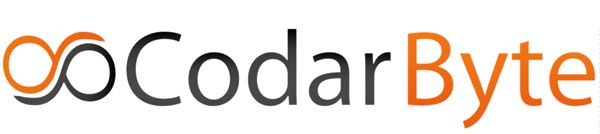
Eine Antwort
Super, danke! Bin von Linux Mint (Ubuntu-Version) auf Linux Mint Debian umgestiegen und das hat mich da echt genervt!
Jetzt funktioniert die Autovervollständigung wieder wie bei Ubuntu! Danke!